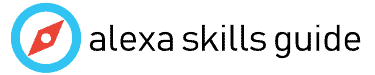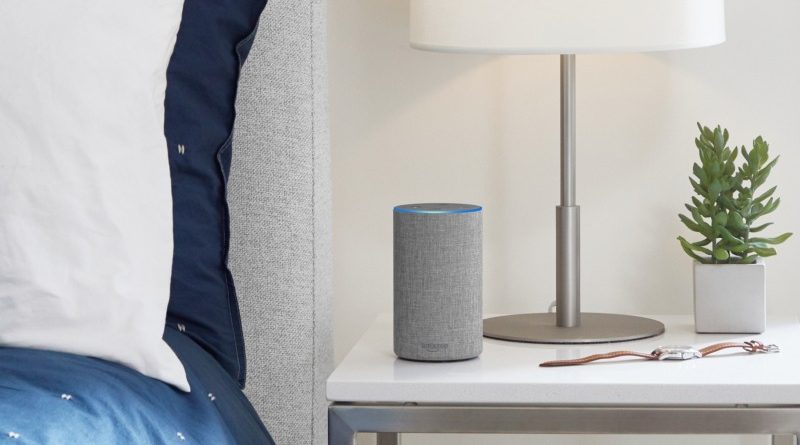How to Pair Eteckcity Smart Plugs with Alexa

I have recently installed LED light strips, and wanted to control them by Alexa.
First Impressions and App Installation:
The smart plugs looked smaller on the Amazon listing and were a little bigger than expected in real-life. Not really a deal breaker though. I quickly plugged them and watched the small LED light go to blue. The quick start guide was very light on details and required a download of the VeSync app.
I was struck by the low rating of 2.8 stars as of the date of this article. I’m always a little apprehensive of low ranked apps especially when I think they are for Chinese made devices (as this one is). Once I read some reviews and verified this is in fact the app I need for these devices, I downloaded the app and created an account.
Pairing the Devices with the VeSync App:
Once I downloaded the app and created the account I figured I’m almost done. Not quite. The app initially had trouble finding the devices. I made sure the LED light was blue on the device and tried the pairing which takes up to 60 seconds. It didn’t work. I held the button down for 5 seconds to force the LED light back to blue (apparently that’s pairing mode) and tried the pairing again and it still didn’t work.
The app suggested I use ‘APN Mode’ which I was completely sold on using because I knew my wifi setup is straightforward and there was no need for a workaround. Being a stubborn techie, I unplugged the device from the wall and plugged it in again. That seems to help and the device was found. I quickly set it up and gave it a unique name and moved on to my second device.
Pairing Etekcity Plugs with Alexa
Once I was done pairing the devices with their native app, it was time to have them speak to Alexa. In the Alexa app on my phone, under Settings > Skills, I searched for the VeSync Skill and found it quickly. Once enabled, I went back to Settings > Smart Home and click Add Device.
Alexa found the two new VeSync devices and added them. Having named my devices “Kitchen Cabinet Lights” and “Left Bookcase”, I know very creative, I asked Alexa to turn on my kitchen cabinets and bam, the lights went on with a second. A quick test of the kitchen cabinets and book case on/off functionality was confirmed. Now it’s time to create a scene.
Making a Scene
As a novice to Alexa, I figured my next step was to synchronize a few of my lights into a scene so I can turn them on and off in harmony. I proceeded to the Scenes tab in the Alexa App and found a bunch of scenes which I had not manually set up. It turns out they were imported from my Logitech Harmony remote integration and Samsung SmartThings integration.
Just as I was about to get frustrated over the lack of control of the scenes, I noticed the Groups tab in the Alexa App. I clicked on it and clicked on Add Group. I was able to set a custom name for my ‘mood lights’ and then selected my Echo Dot and the new Etekcity plugs which controlled my LED light strips. Once I hit Save I was ready to roll.
Alexa, turn on the mood lights! Ahhh, the sweet feeling of success.
Materials List
Amazon Echo Dot, Etekcity smart wifi outlet plugs, StripSun LED light strips.